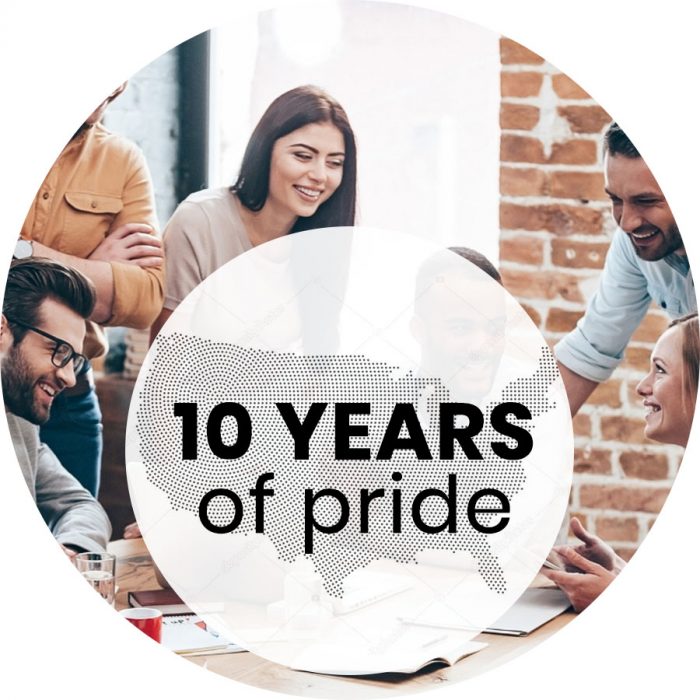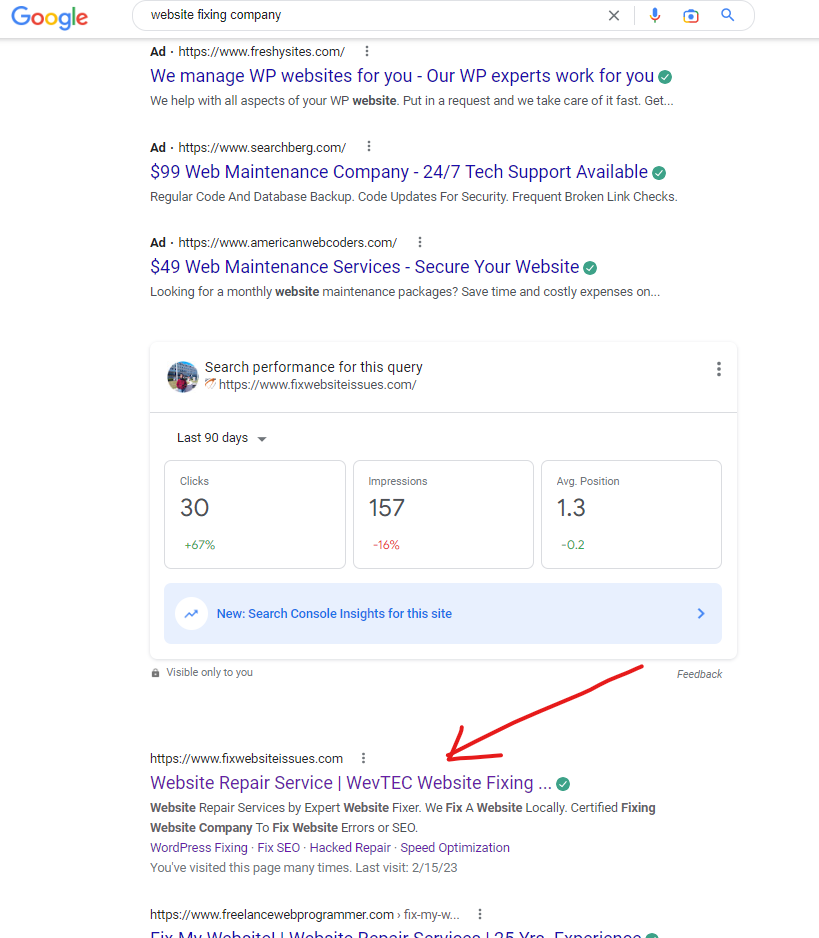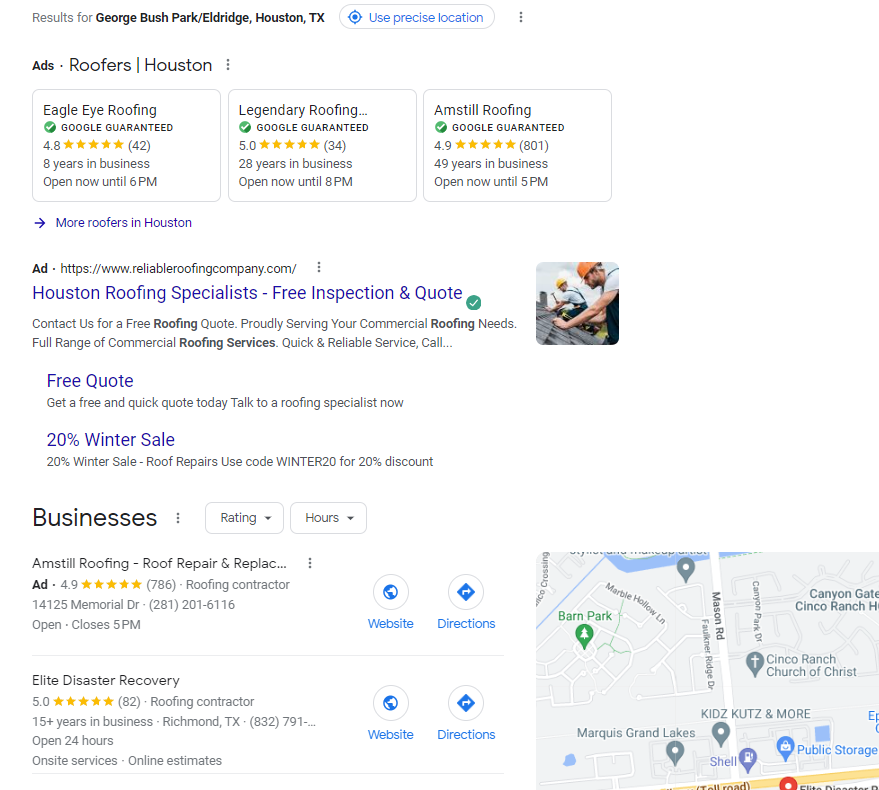Business owners may become worried when websites are found as not secured for expired SSL certificates indicating HTTPS Errors. It’s can be expected that all the website users are technology savvy and have the right skills to manage website issues. My website is not secure, how can I fix it is the major question when this type of issue comes in regular intervals. The fact is that Website HTTPS Certificate Errors are linked to the security certificate expiry issues. SSL certificate needs to be renewed yearly basis and configured properly on the Website.
An Overview of SSL or HTTPS Certifications
In most of the cases, website users become surprised seeing the error message or once it comes with a red screen with a dangerous message in the top right-hand corner. This error may also come even with a valid SSL certificate also if it is not configured properly. And our concern comes when you find that your connection to this website is not fully secure. In case you are the not an IT person then the issue comes in find how to fix my not secure WordPress website or certificate errors. Being website user this error is quite frequent. Most of the WordPress website users pose minimum troubleshooting knowledge as try to fix insure website or certificate issue by themselves. Quite often you may get notes on the mixed content issue or blocked content issue. It may cause more troubles once PHP version or plugins not updated. Many enter into error and trial method to solve and finally damage the complete website. In most of the cases, site user doesn’t maintain professional website maintenance services and experience this issue which makes website unreachable or insured. We want to highlight some issues related to certificate expiry or insure website when there are questions that come to fix the issue, especially when we receive an inquiry for “my website not secure, how to fix that”?
WORDPRESS FORCE HTTPS
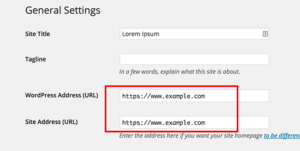
WordPress now uses HTTPS instead of HTTP. WordPress force https is used to transfer traffic from ‘Http’ to ‘https’. It is more secure than ‘Http’. People migrating their websites to ‘HTTPS’ faces different errors, which is not a big issue. Sometimes it becomes a very troublesome task. These errors result in site crashing, which is not good for your business. You can force your website on ‘Https’ using WordPress Plugin without using any code. From this, your user will redirect to a secure connection and it is related to a website security certificate, it is essential for a business website. Where user data is important and needs to secure from hackers. That is why you must make sure that your site has an SSL certificate and it runs always.
YOUR CONNECTION TO THIS SITE IS NOT FULLY SECURE WORDPRESS FIX.
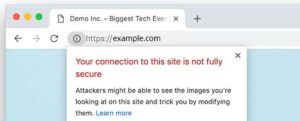
If your URL bar is showing an exclamation mark it means your site is not fully secure. It means your WordPress site is not purely on Https, it contains mixed content. You can fix this error in no time. First, let us see how someone can solve this error if not having a WordPress website.
Simply just right-click while on your webpage and click on ‘view page source’. The backend of the page will be displayed. Change all ‘Http’ links to ‘HTTPS’ links. You can search all ‘Http’ links by pressing ‘CTRL + F’ and then change all links to ‘https’.
We suggest you take help from your developer’s team if you are not a technical person.

Now, let us see how you can solve this error if you have a WordPress website.
Go to your WordPress dashboard and install an ‘SSL’ plugin related to a security certificate. To install the plugin, go to ‘plugin’, and select ‘add new’. After that search ‘very simple SSL’ plugin, install it, and activate the plugin. It does not need any coding; you just need an SSL certificate and the rest will be done automatically. Visit your site again, refresh it, the exclamation sign will be change to a lock sign.

ERR_SSL_PROTOCOL_ERROR WordPress, A CONCERN WHEN ISSUE OF CONNECTION SECURITY COMES.
This error occurs when your website fails to load on a secure network. This error can be caused due to various issues with your WordPress servers or your local computer.
In chrome, it shows ‘This site can’t provide a secure connection’, in Microsoft Edge it shows ‘Can’t connect securely to this page’, and in Mozilla Firefox it shows ‘Warning: Potential Security Risk Ahead’.
Let us now move on to its solution.
• In chrome, the SSL certificate is stored in the cache to optimize page load time. The first thing you must do is try to clear the SSL state cache.
• It is possible that you have forgotten to enable the ‘https’ on your WordPress website. You can follow these steps to enable it. Go to your WordPress dashboard, click ‘settings’ from there click on ‘general’, edit URL from ‘Http’ to ‘https’ in the menu.
• Enabling will not help you until you fix your content links if they have ‘Http’ in it. If you have done it with any plugin, try to do it manually also.
• You may see this error because of 301 redirects, open ‘.htaccess’ file and add this code:
RewriteEngine On
RewriteCond %{HTTP_HOST} ^mydomain\.com [NC]
RewriteCond %{SERVER_PORT} 80
RewriteRule ^(.*)$ https://www.mydomain.com/$1 [R,L]
• If neither solution works, then surely, your SSL certificate is not installed properly. You may look for developers how to fix there are problems with the security certificate for this site or worried about the strategy on how to fix my website not secure. You can simply copy your site URL and paste it on the SSL certificate tool checker to update status. It will tell you if your SSL certificate has an issue. In
WORDPRESS HOMEPAGE NOT SECURE. HOW TO FIX MY WEBSITE WHEN SHOWING NOT SECURE
If your WordPress website homepage is not showing the secure connection and the rest of the pages are showing a secure connection, it means content on your homepage are not fully secure, they are mixed with ‘http’ and ‘HTTPS’ both. Some content is still running on ‘http’ instead of ‘https’. Sometimes there are third-party source images that have an ‘Http’ link, so this results in an insecure warning on your homepage. All the content available on your WordPress websites needs to be running completely on the ‘https’ protocol. In this case, you may look for fixing a website.
You can solve this issue by going to backend coding of your site, right-click on the homepage and go to ‘view page source’, then press ‘CTRL + F’, type ‘Http’ and rename it as ‘https’. Refresh your site, it will start working again.
WORDPRESS FORCE HTTPS WITHOUT PLUGIN
Everyone wants to complete their tasks as soon as they can. However, some work needs to be done accurately. Just like WordPress force HTTPS, there is a plugin through which you can do this task easily, but sometimes it needs to be done manually, without any plugin. It is a good thing to use fewer plugins on your website. In the WordPress website, you may always try to reach google search with the lines line ” your connection to this site is not fully secure”.
WordPress force HTTPS procedure is simple for anyone, who is performing it without any plugin. You can add four lines in a single file and boom you are done with the ‘HTTPS’ procedure.
Before proceeding to the solution, you must create a backup of your website, so if there any mistake generated while forcing WordPress Https, you can use your backup file to restore it.
• First thing you need to do is to change your WordPress website URL and your site address. It must start with ‘https’ instead of ‘HTTPS’. To change the URL, go to your WordPress dashboard -> settings -> general. In the general search for WordPress Address URL and Site Address URL. If it shows ‘Http’ change it to ‘https’. Now, click on save changes. Now, you can add rules of force HTTPS in your website pages.
• You need to add additional coding in your .htaccess file, to provide the user with a secure connection. Make sure that your website is running in Apache hosting environment, you can confirm it by contacting your hosting provider.
• To add rules, you can do it with the FTP client or go to the cPanel file manager. Your FTP and cPanel login credentials are provided by your hosting service.
Go to the root directory of your WordPress website, most of the file name starts with ‘wp-‘. Search for .htaccess file in your root directory and open it.
• Now add these lines of code in your .htaccess file.
RewriteEngine on
RewriteCond %{HTTPS} !on
RewriteRule (.*) https://%{HTTP_HOST}%{REQUEST_URI} [R=301,L]
Save the file and refresh your WordPress website. These blocks of lines will help your visitors to redirect them to https protocol, without any disturbance.
SSL INSECURE CONTENT FIXER
To provide a secure connection to your user, you must have an SSL secured website. SSL insecure content needs to be fixed. There can be different ways to fix this issue, however, you can easily fix this issue by using the SSL insecure content fixer plugin in WordPress.
Your WordPress can have insecure content of ‘Http’ protocol or mixed content (means having both ‘Http’ and ‘https’ protocol content).
You need to remove all HTTPS insecure content or mixed content from your WordPress website. You can easily remove it by using the SSL Insecure Content Fixer Plugin, most of them. Rest can be removed with different tools or you can do it manually.
After installing SSL Insecure Content Fixer, it runs a basic level fixing procedure at default settings. If you want more complex SSL fixing, you can upgrade its setting to the upper level.
After running all levels of settings your site will run on ‘https’ secure network.
WORDPRESS SSL PLUGIN

Secure Socket Layer or SSL is used to provide security on the internet to your information exchange. It is an upgraded protocol which is an encrypted protocol for a security certificate. SSL provides certificate information which provides website identification. You can view website information by clicking the lock sign on your browser’s taskbar.
It is a good thing to use SSL if your website contains the personal information of the visitors just like E-commerce websites. Not using SSL on your website, displays a warning message on the taskbar of the browser, which means your site is not secure, which is not a good thing. Visitors visiting your E-commerce website will not give any information if it is not secure.
SSL’s purpose is to protect the visitor’s information by encrypting the information. Whenever visitors visit a website, their browser checks for SSL connection, then it encrypts the data from the public key of the website. after that given data will be sent back to the website server, where it is decrypted with two keys public and private key.
SSL IS NOT WORKING IN WORDPRESS

If your SSL is not working, make sure to fix this as soon as possible. It is not good for your visitors; it shows a warning message on your visitors’ website. Not only this, but it also affects your website SEO.
Let us see how you can fix SSL on your WordPress website.
• If you have installed an SSL certificate, check for its validation, and make sure that it is up to date. Your SSL certificate has an expiry date which needs to be renewed after 90 days. So this issue is when you face site insecurity. and search in google with the direct copy of sentence like your connection to this site is not fully secure. However, if your hosting service provider automatically updates your SSL certificate, so you do not need to update by yourself. You can check your validation of the SSL certificate by clicking on the warning message showing in your taskbar, open Certificate valid. There you will see the expiry and issue date. If it is expired contact your hosting service provider for renewal.
• If you have a valid and up to date SSL certificate and still it is not working, then move on to the second solution.
Change your internal website URLs from ‘Http’ to ‘https’. To do this, go to the admin panel of your WordPress website, navigate to settings -> general. In general, you will see the WordPress address and Site address change it to ‘https’ from ‘Http’. Save the changes and reload your site.
• For users visiting your site from ‘Http’ needs to be redirected to ‘https’. So that they can navigate your ‘Https’ webpages. For this, you need to set rules in your .htaccess file. It will force your WordPress website to ‘https’.
There are two ways to perform this manually or with the plugin. Preferable is to do with the plugin because there is no need to take help from developers, it can be done easily.
You just have installed this plugin ‘WP Force Plugin’, this plugin will help you to set rules automatically and force SSL on every webpage of your website.
• If still, it does not work, update links in your content and database from ‘Http’ to ‘https’. You can simply do this with a plugin called ‘Better Search Replace’. Installed the plugin, go to tools -> Better Search Replace. Place your ‘Http’ URL in the search field and put ‘https’ in the replace field. Choose all tables of your database and click on the ‘run as dry’ button. After that click on the button on the bottom of your screen, clear all the cache of your WordPress site, and reload your site. Hopefully, your WordPress SSL starts to work again.
FixWebsiteissues.com is always active to update with knowledge sharing and information required to solve your website errors related to HTTPS/ SSL. In the event of any assistance required, please email us at info@fixwebsiteissues.com