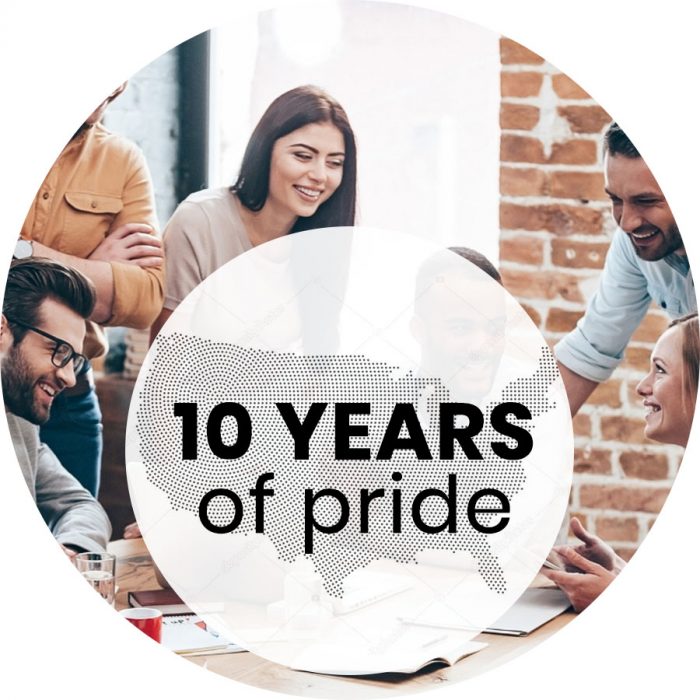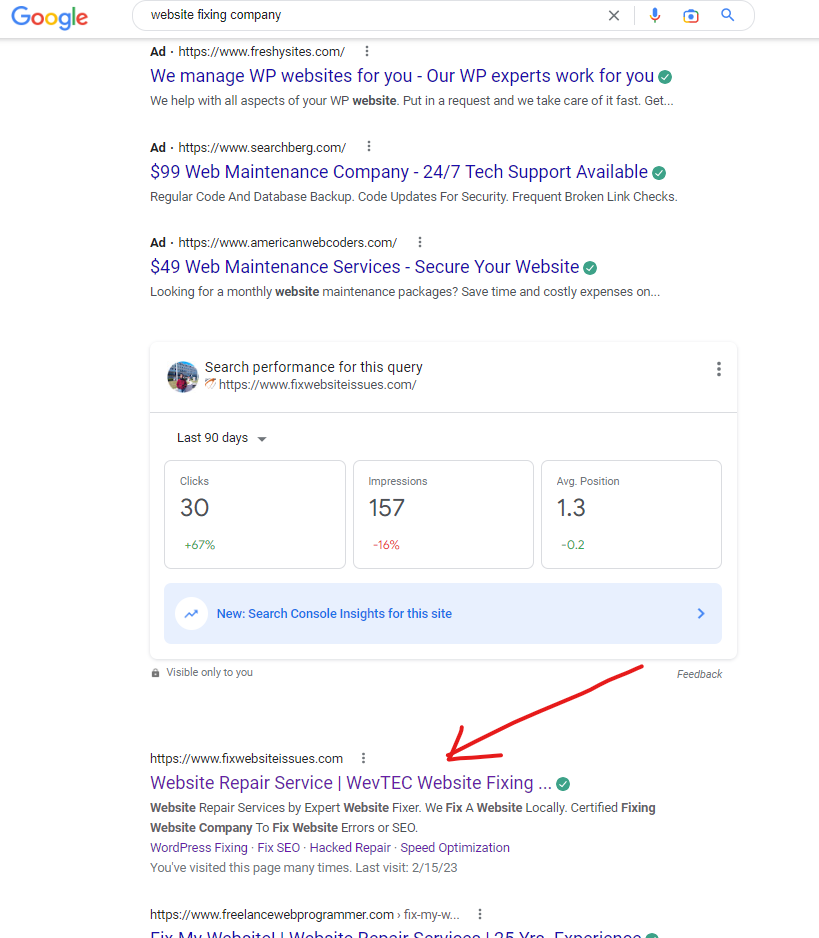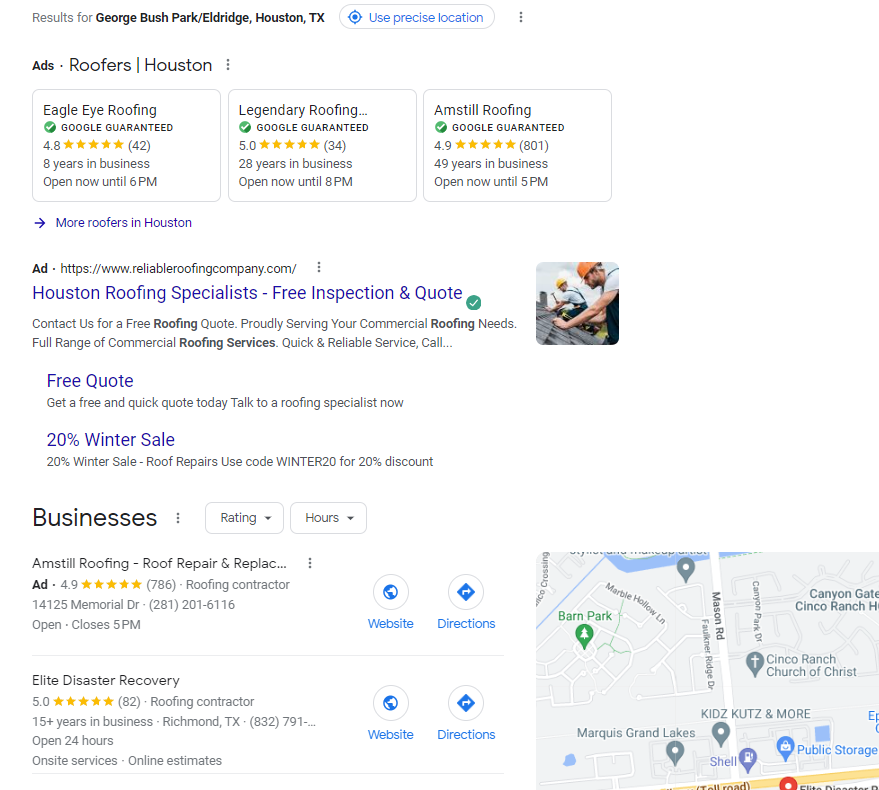It is important to keep the WordPress PHP program up to date just like updating the themes, plugins, and other extensions, etc. WordPress works on PHP; thus, updating the plugins, templates, and WordPress to the latest update is equally essential. Better performance at the website comes by upgrading the website to the newest PHP update, you can enhance the efficiency, security, and your site’s Search Engine Optimization (SEO). Moreover, you also have a smoother experience for users.
The two most prominent reasons that why upgrading or updating PHP in WordPress is essential are: Security and Speed. Upgrading of PHP leads to a remarkable increase in a website’s efficiency and performance. If you are running the latest version of PHP, you are ensured to be bestowed with a wide range of benefits. Thus, everyone is encouraged to update PHP in WordPress.
This blog will be a complete guide on how to update PHP in WordPress and use the latest versions! But first, let us know a little bit about WordPress and PHP. The developers use programming languages to create websites. Gone are the days, when HTML was the only language to build websites. Nowadays, many languages are being used to create websites. PHP is one of those languages.
PHP is a programming language mostly used in web development. It is a completely free language, which makes its use diverse, thus making it a popular language. PHP is a server-side language. A different version of PHP has been released. But the latest ones are highly recommended if you are looking for high accuracy and speed.
WordPress:
WordPress is a free source that is used for website development or blog.
What is the PHP version in WordPress?
First of all, check the current PHP version. If its version is 7.3, 7.4, or higher, then it is good to use. If the version is 7.2 or lower than this, then the version needs to be updated.
How PHP version works at WordPress:
PHP is a programming language, and the bulk of core WordPress is written in PHP, which makes PHP an imperative language for the users of WordPress.
Download the latest copy of WordPress from WordPress.org
When you open the ZIP file, you will see that most of the files are PHP. In the same way, almost all the themes include mostly PHP files. If you install any plugins, they are also going to be primarily PHP. Apart from PHP used in WordPress for the core files, a different number of functions or methods are there, which a developer can use to extend WordPress functionality. For example, many PHP files are included in WordPress like comments.php, footer.php, index.php, sidebar.php, etc. All of these have different functions.
The most fantastic thing about WordPress is that all the PHP functions and methods are written for the developers in the form of core WordPress software, like WordPress themes and plugins. The most popular WordPress PHP function will aid the developers to make quick, simple, but significant adjustments to your WordPress. If you want to develop themes and plugins of your own choice in WordPress, then it is necessary for you to learn PHP language.
Why does it require to be updated?
There are several reasons why one needs to update the PHP in WordPress.
- If the PHP version is not updated to the newest version, then many updates, new features, and improvements that are included in the more recent version are not accessible. So it is necessary to update, in order to enjoy the better features and improvements that are included in the more recent version. Updating the version offers many benefits:
- Enhanced security is the most crucial reason for the update is to update the system of security. Better and newer updated versions are helpful in catching hackers.
- Execution time is fastened, and less memory is used.
- Older versions are not supported. So a developer must have the updated versions in order to develop websites.
Risks involved in updating:
- The compatibility of codes with the new version must be checked before updating.
- If the latest version is not compatible with the codes, your site could show faulty behavior.
How can PHP be updated at different hosting?
Sometimes it happens that a notification may be received from the hosting provider to upgrade to the latest version of PHP. When you update PHP, it can involve several risks. Sometimes, PHP is updated quickly, but at other times it goes wrong. Whether the update goes smooth or not depends on your web host and how they configure their servers.
In order to solve this problem with the web host, users must choose the best web host. WordPress is one of the best web hosts because of the fact that the management team of WordPress is highly qualified and skilled. If you have chosen a web host who could not be relied upon, then your WordPress site could break and cause a lot of difficulties. This could make it even more difficult because eventually, you will have to shift to a better host. So the best host must be chosen for the very first time. There are many PHP hostings. You must check for their compatibility. Different PHP hostings include:
- Bluehost
- HostGator
- InMotion
- A2 Hosting
- Hostinger
- HostPapa
- DreamHost
- WP Engine etc.
How to update PHP in WordPress Hostgator?
The update of PHP can be easily handled if your WordPress site is hosted with Hostgator. You have to follow a certain number of steps in order to update PHP. Follow the steps mentioned below to update PHP in WordPress Hostgator:
- First of all, you need to log into your hosting control panel and find the MultiPHP Manager in the software section.
- Secondly, open the MultiPHP Manager in cPanel with Hostgator, and you will find settings for the PHP version set up for your website.
- Thirdly, in the Set PHP Version per Domain section, you have to select the name of the domain from the table, choose a newer version from the PHP Version list, and at last, you have to click on the apply button.
How to Update PHP in WordPress Bluehost?
Here is a guide for Bluehost users who do not know how to update their PHP. This short guide is going to clear all their confusions which are popping in their mind related to the update of PHP in WordPress Bluehost. Many people presume that it would be a difficult task, but fortunately, the steps taken to update PHP in Bluehost are really easy and take a short period of time.
Why we Update PHP?
Let us consider the idea of updating PHP in Bluehost and its importance. With the newer versions of PHP release, it shows great improvement, and significant changes are being observed with a tremendous increase in speed and greater security. As discussed earlier, in database connection, if PHP not updated then the error comes out. PHP is of great importance for WordPress, so PHP must have the latest updates.
Moreover, the latest versions of WordPress are not compatible with PHP, and PHP will not work with them. By using Bluehost to update PHP, you can eradicate this problem. The very first thing which you need to realize is that Bluehost will not itself update your PHP. That is going to create a little bit of a problem because you need to go and check your version and see whether it is updated or not. Then you have to switch to the latest version every time a new update is there. But no need to worry, as it is really easy to do so. You only need to follow a couple of steps given below:
UPDATE PHP IN BLUEHOST:
The first thing you need to do is to logging into your Bluehost dashboard and clicking on the advanced tab. It will show you the Bluehost version of the cPanel dashboard. This is the place where you can access all types of advanced settings. Open the search bar and search for “MultiPHP Manager.” This tool will be used to manage and update PHP for our Bluehost websites.
This tool has been designed in such a way that it helps you manage the PHP versions on both a server-wide level as well as in individual websites. Using this tool is very simple and easy to handle. It is the most significant feature of cPanel. The time when you finished uploading the MultiPHP manager in Bluehost, the time comes when you have to change the version of PHP.
There are several routes you can take while updating PHP in Bluehost. You can do it for all websites in your Bluehost installation, or you can do it by domain. Following are the ways you can do this job:
All the domains connected with your Bluehost account will inherit the system PHP version by default. Commonly, this is automatically set to be a version of PHP that is not the most recent. This is done to ensure that nothing goes wrong with your website.
If someone wants to change this, he could do so. But it is generally recommended not to change the system default version of PHP to avoid any mishap. If you do so, it would need you to go to the server backend and add specific files. You cannot do this through the cPanel dashboard. But instead of doing that, you should follow the following steps:
Update PHP for a domain on Bluehost
It is really easy to update PHP for a particular domain on Bluehost. The first thing you need to do is identifying the specific domain for which you want to update PHP. There you will see the current version of the PHP, which is running.
After you have found the domain which you want to update PHP for on Bluehost, by clicking the checkbox on the left of the table, there is a chance for you to check many domains as you wish and update every single domain, which is there in Bluehost in a single time. The next thing after checking the domain is selecting the PHP version which you wish to update using the dropdown on the screen, on the right corner on the upper side.
If you are still using the PHP version of 5.6, then you do not need to worry. You can simply follow the above steps to upgrade the PHP version, or you can also take help from Bluehost customer support. You can ask them to upgrade it for you.
To avoid any harm to your website, to have to make sure that all the plugins and themes are compatible on all the sites if more than one WordPress site is being run in your Bluehost hosting account.
How to Update PHP in WordPress localhost?
One of the easiest ways to make your website load faster is to update the PHP version. In order to update PHP versions in WordPress, the first thing that you need to do is to log in to your hosting account. After that, you have to search for the PHP version manager. Then to test your site for errors, you need to get the highest version of PHP.
It was shown that PHP 7.4 was almost 3x faster than PHP 5.6. In order to get the updated version of PHP, you only have to follow the simple steps; then, there is no need to run the older version.
PHP 5 lacks the ability to consume less memory. It is a flaw in the older version of PHP due to which the need to update the version to the latest version is felt. If you are running PHP 5.6, then its performance would be slower than that offered by the newest version, which is PHP 7.
WordPress’s latest version has been compatible with PHP 7 version. So you need to upgrade the PHP version in order to enjoy better speed and other improvements. Before taking any steps, you need first to check the present version. Then you have to follow the steps given below:
- First of all, you need to log in to the one.com control panel.
- Then you have to tap on the option “Advanced settings “
- After that, choose “PHP and Database Settings.”
- Start scrolling in the downward direction to get “Update PHP Version.”
- Firstly, it is necessary to have information about the current version.
If the present version of PHP you are currently using is version 7.3 or higher, then there is no need to update the PHP version. But if the PHP version is 7.2, then you definitely need to update to the latest version. The following steps will guide you. What you have to do is to know that WordPress has the newest version or not. Then follow these steps:
- You need to get access to the WordPress Admin.
- Then tap on the Dashboard and then Updates.
- Then it is needed to check and make sure that WordPress has the latest version installed and updated plugins and themes. If it is not so then, you need to update to the newest version. Then continue with the following steps:
- Firstly, click one.com > Plugins in your WordPress Admin.
- Then locate the one.com PHP scanner.
- Now you have to click Install Now.
- After that, click Activate.
How to fix potential issues?
- On the left side of the menu, you have to click the PHP scanner.
- Then, select PHP version 7.4
- After that, select “All themes and plugins.”
- Then you have to click Start scan.
- You have to wait for some time until the scanning is done.
- If any plugins or themes are showing errors, you have to fix those. You could do this in two ways: switching it to the latest version or searching for another plugin that gives you the desired features.
Then proceed further.
It is time to update PHP. It is highly recommended that the users switch on the feature of error messages. It would provide you with the ease of locating the errors.
- Now what you have to do is move backward to “PHP and Database Settings” in the control panel of one.com.
- Then move down to the messages of error of PHP.
- Then you have to switch on the error messages feature.
- Press the option of update after that.
- Here you have to switch to the latest version of 7.4
- Press the update option.
Once the PHP version is updated, it may take several minutes before changes are made. But if there is a site where a lot of visitors access it, it can take several hours. That is why it is recommended to check the site for the coming 24 hours.
How to Update PHP in WordPress CPanel?
The speed of the website is affected by the version of PHP. You also have to keep in mind that some plugins are compatible with only certain PHP version. By using Display PHP Version Plugin, WordPress PHP version can be checked. By using cPanel, one can also update a PHP version. For this, you have to enter your cPanel account, and from the cPanel dashboard, you have to locate the section of services. After that, you have to click on Select PHP version.
Through hosts, which provide access to cPanel, you can change the PHP version very easily. You have to go to the Software section and click on Select PHP version. A new page will open. You have to select your desired PHP version and click on Set as current. Then you have to refresh your website and see that everything is working perfectly on your website in a desirable way.
It also allows you to make any extra additions with the new PHP version. If you’re willing to do so, then you can easily add them. For this, you need to go to cPanel, and then in the select PHP version, you can see for any additions. Choose the desired ones and save the changes that you have made. Following instructions can be followed for updating the PHP version of your website:
- First of all, login to your hosting cPanel.
- Then locate the MultiPHP Manager tool. It would be found in the Software section of your cPanel.
- Then click the checkbox for the domains that you wish to change.
- A menu will be opened under the heading of PHP version. You have to select a suitable PHP version.
- Then, click the Apply button, which would be appearing blue, to save the changes that you have made.
How to Update PHP in WordPress GoDaddy?
You can change the PHP version for your Managed WordPress website by following the steps given below:
- First of all, you need to go to your GoDaddy product page.
- Then, next to the Managed WordPress account you want to use, click on Manage.
- Open the Settings section, click on change next to the PHP version.
- Now, you have to select the PHP version.
- Then you have to type update in order to confirm.
- Click on the option Save Changes.
- You can also check whether your site is running the correct version of PHP. For checking this, you will have to use the php.info file.
Upgrade PHP 7:
To upgrade to PHP 7 for WordPress, follow these steps.
Compatibility Check:
It is intelligent if you see the incompatibility of the WordPress site before updating to PHP 7. It can be done in several different ways. A simple one is the plugin option, but the correct result may not be guaranteed by it every time.
Our recommended approach includes setting up the local environment. Copying your site and testing its compatibility with PHP 7 without having any effect on your live website can be done by using this way. Several ways can be adapting to set up a local WordPress, but using MAMP (Available on both Windows and Mac OS) is our favorite one.
There are few steps to follow for testing your site on a local environment once you’ve installed it. Those steps are mentioned below:
- You have to create a full backup of your site.
- Then you have to make up a WordPress site, which would be a local website, by making use of MAMP and PHP 7. It would be selected under the option of default for a site that you make by the aid of service.
- Install UpdraftPlus on the local website which you have.
- Availing UpdraftPlus, you need to reimpose a backup of your site.
- For the matter of any compatibility issue, check your website.
This is the most thorough way you can use to check to of the site is good to go for PHP 7.
It may have effects on your live website, though, so you may like to check it during off-hours.
Fixing Errors:
This move is conditional if you did not get any issues with the themes and plugins of your site. In the other case, two options are there; the first one is updating offending elements, supposing they have any new version at hand, try it again and see if they still show the same errors. If you find that there are no accessible updates, then you have to ponder over the idea of substituting the problem theme or plugins with other available options. In this way, you can enjoy the same functions and the benefits of PHP 7.
Move site to Webhost:
When you have made sure that your site is compatible with PHP 7, it is a great time to take further steps to update it. Then you have to move to the web, which implements the latest version. For you to move a WordPress website to a new host does not has to be much demanding as it sounds.

Upgrade PHP version in XAMPP:
Every software works at its best when it has the latest updated version. It is recommended to use PHP in updated form as it would save a lot of time. If we make a comparison of the latest version of PHP and the older one, we see there are a lot of differences. The new PHP 7 version shows a lot of improvements as compared to the PHP5. PHP 7 is so efficient that it uses half of the memory as compared to PHP5. It also makes it perform a lot better.
If a user is running XAMPP and its older versions, then it is most likely the case that he is still using the older version of PHP, which is PHP 5. You can follow the steps given below to upgrade the PHP version to PHP7.
- The first thing which you have to do is to get the latest PHP version, which shows compatibility with your Windows.
- Then you have to extract files to the folder under the name of PHP.
- Then you ought to rename the old PHP folder by going to XAMPP installation directory.
- Then you have to copy the folder to your XAMPP installation folder, which you recently extracted.
- Then configure Apache after opening the Control Panel.
- Now you have to click on the configuration button, which would be next to Apache, and choose Apache.
- The next thing which you need to do is to change all PHP5 with PHP7 text and then save the file.
- You will have to restart the Apache server after that!
- Configure the Apache server in the next step. You must open the XAMP control panel to do this. After you have opened the control panel, click on (HTTP-xampp.conf) in the section of Apache.
Web developers know the significance of XAMPP really well! It is widespread and free to use, so web developers make extensive use of it.
How WEVTEC Fixing service can help:
WEVTEC is actually a service providing website. Especially when you are experience errors at the website. It has partners in Texas, New York, and Florida. It has been operating for more than a decade. It is a trusted website which offers you a number of services. It helps you in the following ways:
- WEVTEC helps you fix your hacked websites
- It also enables you to repair the websites in which malware ruins the websites.
- It helps you in web development.
- It helps you in digital marketing.
- Just in case something goes wrong with your website, WEVTEC helps you fix your website.
- It supports both start-up businesses and also the large companies in fixing their websites.
The team of WEVTEC is highly skilled and trained for website maintenance services. The primary aim of WEVTEC is to start online businesses and help you grow them and fix any problems which hinder your way. The website offers a list of web solutions. They have the right technology to solve all of the issues according to the demand of the client.